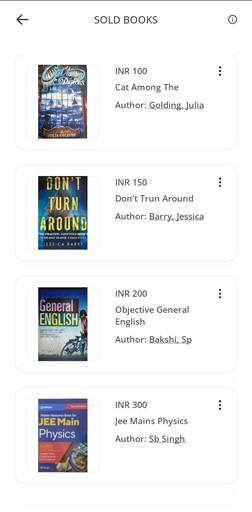
Here in this page, you can easily track the books that have been sold which was published by you. The app offers a straightforward interface where you can easily check which of your books have been sold. This feature helps you stay informed about the purchase of your books.
You can take further actions on this page, as you can check the Preview of the book and you can also Delete the book from Sold Books List.

By clicking on the : sign, you will get two option which is Preview of the book and Delete the book. From there you can see the Preview of the book from where you can see the detail description of the book or you can delete the book from sold list, which will then go to the delete books list from where you can restore that book within 60 days.