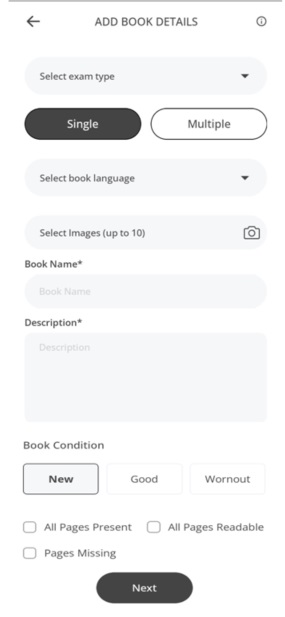
If you want to upload a book related to any Competitive Exam like CAT, JEE, NEET, GATE or other entrance exams, here is your go-to platform for uploading and finding textbooks related to any competitive exam.
Whether you're preparing for entrance tests, professional certifications, or standardized exams, Reuse Books makes it easy to share your study materials with others who can benefit. Simply upload your books, and help fellow learners access affordable and valuable resources.
- For the process to upload a book in competition category, first of all, you have to select the Exam Type for which you want to upload the books.
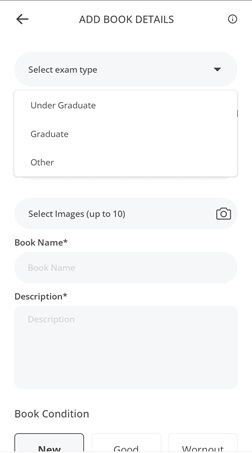
There are some exam type in drop down, select among them:- Under Graduate
- Graduate
- Other
- If you select Under Graduate exam in exam type then a field will be created for which you will have to select under graduate exam. To select the exam type, we have already given some exams in the dropdown from which you will have to select your exam.
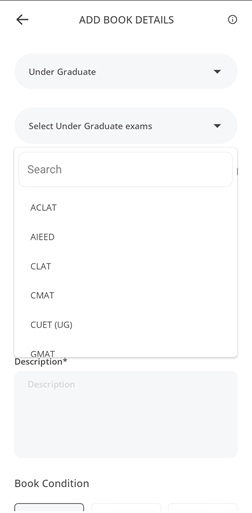
- ACLAT
- AIEED
- CLAT
- CMAT
- CUET (UG)
- GMAT
- GRE
- IELTS
- JEE
- LSAT
- NATA
- NCHMCT (JEE)
- NDA
- NEET
- NET
- NID
- NIFT
- TOEFL
- UGAT
- If you select Graduate exam in exam type then a field will be created for which you will have to select Graduate exam. To select the exam type, we have already given some exams in the dropdown from which you will have to select your exam.
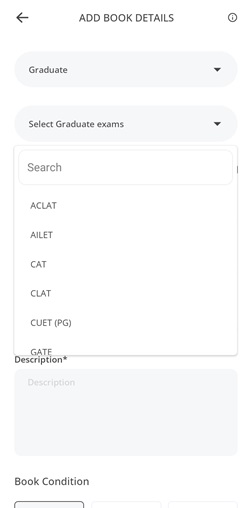
- ACLAT
- AILET
- CAT
- CLAT
- CUET (PG)
- GATE
- GMAT
- GRE
- IELTS
- IIT JAM
- INI CET
- NCHMCT JEE
- NID
- NIFT
- NMAT
- NURSING
- SAT
- TOEFL
- UGAT
- If you select Other exam in exam type then a field will be created for which you will have to select Other exam. To select the exam type, we have already given some exams in the dropdown from which you will have to select your exam.

- CSIR NET
- UGC NET
You will have to select the exam and exam type form here.
- If you select Under Graduate exam in exam type then a field will be created for which you will have to select under graduate exam. To select the exam type, we have already given some exams in the dropdown from which you will have to select your exam.
- After selecting Exam and exam type, you have to select Single Or Multiple Option. This is to indicate that either you want to upload a single book or more then one book is being uploaded.
- After selecting the type of the exam, you have to select the language of the book from the dropdown.
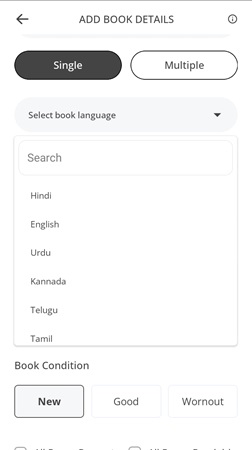
- You will have to upload clear pictures of the books so that the vision of the book becomes clear. You can upload up to 10 images of the books.
- After that you have to write the Actual Name of the book in clear word. So that if anyone is searching for a book by the name of book, then they can see this book easily.
- Description: In this column, you have to give a detailed description of the book in the abstract such as what the book is about and the edition of that book.
- Book Condition: Here you have to select the condition of your book whether it is New, In good Condition or Worn out. You will have to choose one of these three conditions.
- At last you have to Check the Check boxes according to your book condition. If you have all pages available in your book check the first check-box in All Pages Present otherwise if there are some pages missing from your book then check the third check-box in Page Missing. And if All pages are readable, check the second check-box in All Page Readable.
After filling all the field of the form, click on the Next button for further process.