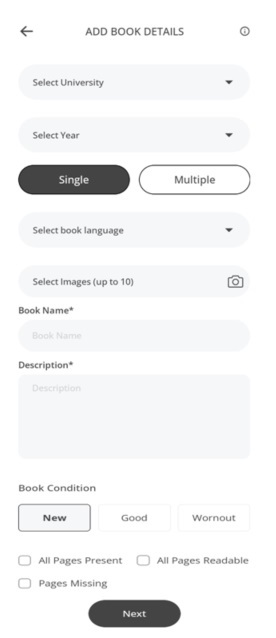
If you want to upload a book related to any college course, here is your go-to platform for uploading and finding textbooks related to any college course.
Whether you're studying biology, economics, literature, or engineering, we've got you covered. Simply upload your used textbooks here to give them a new life and earn some extra cash. Help fellow students by making affordable textbooks available and contribute to reducing waste by promoting reuse.
- For the process to upload a book in college category, first of all, you have to select the university for which you want to upload the books. We do have a wide range of University covered in the dropdown.
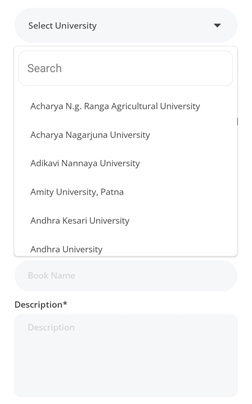
- After selecting the University, You have to select the year of the Course from the dropdown, in which that book is being used.
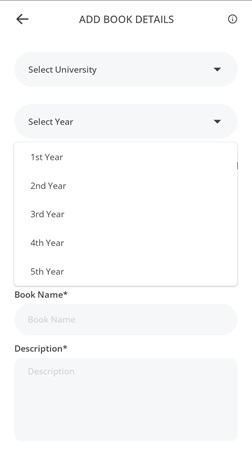
- You have to select Single Or Multiple Option. This is to indicate that either you want to upload a single book or more then one book is being uploaded.
- After that, you have to select the language of the book, in which the book is written. You can select the language from the dropdown.
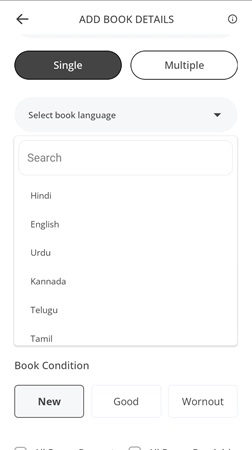
- You will have to upload clear pictures of the books so that the vision of the book becomes clear. You can upload up to 10 images of the books.
- After that you have to write the Actual Name of the book in clear word. So that if anyone is searching for a book by the name of book, then they will see this book easily.
- Description: In this column, you have to give a detailed description of the book in the abstract such as what the book is about and the edition of that book.
- Book Condition: Here you have to select the condition of your book whether it is New, In good Condition or Worn out. You will have to choose one of these three conditions.
- At last you have to Check the Check boxes according to your book condition. If you have all pages available in your book check the first check-box otherwise there are some pages are missing from your book then check the third check-box. And if All pages are readable, check the second check-box also.
After filling all the field of the form, click on the Next button for further process.