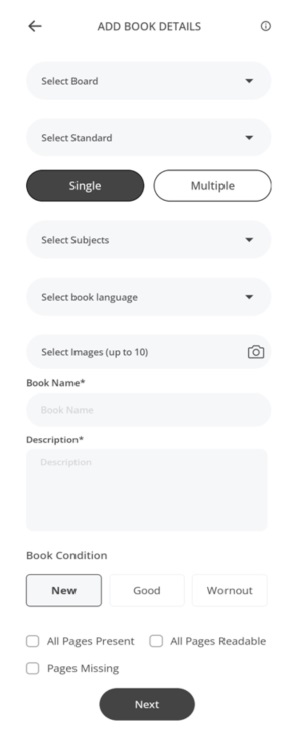
This is the page where you can add a book which is related to any school subject. You can easily upload your educational materials by selecting the Add Book option and choosing the school category during the upload process. This category is specifically designed for textbooks, study guides, and other educational resources suitable for students and educators. Once uploaded, your book will be accessible to users browsing the school category, making it easier for them to find relevant educational content. The app ensures that uploading and categorizing your book is simple and intuitive, helping you reach a wider audience interested in educational materials.
- For the process to upload a book in School category, first of all, you have to select the Board of the education for which you want to upload the books. We do have a wide range of Educational Board covered in the dropdown.
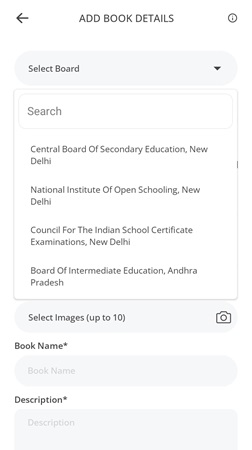
- After selecting the Board of Education, You have to select the Standard, from the dropdown, in which that book is being used.
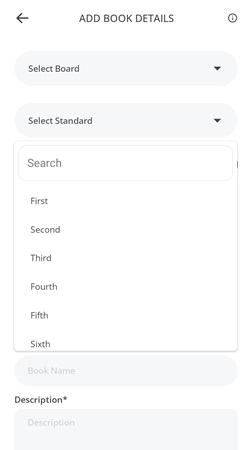
- You have to select Single Or Multiple Option. This is to indicate that either you want to upload a single book or more then one book is being uploaded at a time.
- After this you will have to select the subject from dropdown, this subject will be related to the book which you want to upload.
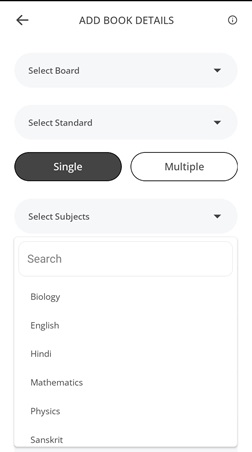
- After that, you have to select the language of the book, in which the book is written. You can select the language from the dropdown.
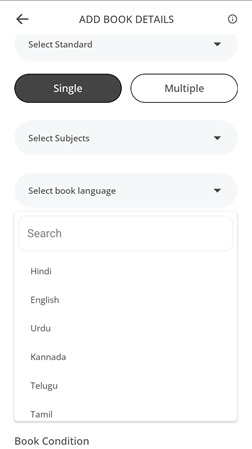
- You will have to upload clear pictures of the books so that the vision of the book becomes clear. You can upload up to 10 images of the books.
- Book Name: After that you have to write the Name of the book in clear word. So that if anyone is searching for a book by the name of book, then they will see this book easily.
- Description: In this column, you have to give a detailed description of the book in the abstract such as what the book is about and the edition of that book.
- Book Condition: Here you have to select the condition of your book whether it is New, In good Condition or Worn out. You will have to choose one of these three conditions.
- At last you have to Check the Check boxes according to your book condition. If you have all pages available in your book check the first check-box otherwise there are some pages are missing from your book then check the third check-box. And if All pages are readable, check the second check-box also.
After filling all the field of the form, click on the Next button for further process.