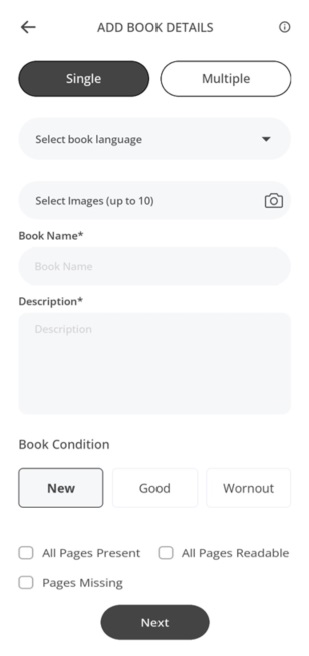
This is your go-to platform for uploading and discovering books related to government jobs. Whether you're preparing for civil services like UPSC, SSC, banking exams, or any other government job like Railway Recruitment, this is the place to be.
Share your well-loved books here to give them a new life and help aspiring candidates access valuable resources affordably. Upload your books today and make a difference in someone's journey towards a brighter future in public service.
- For the process to upload a book in Government Jobs category, first of all, you have to select the language of the book. You can select the language from the dropdown.
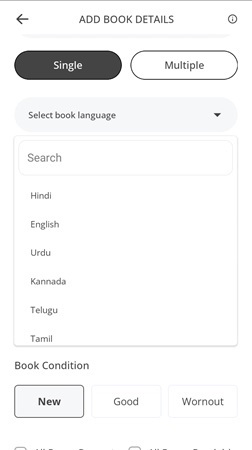
- You will have to upload clear pictures of the books so that the vision of the book becomes clear. You can upload up to 10 images of the books.
- After that you have to write the Actual Name of the book in clear word. So that if anyone is searching for a book by the name of book, then they can see this book easily.
- Description: In this column, you have to give a detailed description of the book in the abstract such as what the book is about and the edition of that book.
- Book Condition: Here you have to select the condition of your book whether it is New, In good Condition or Worn out. You will have to choose one of these three conditions.
- At last you have to Check the Check boxes according to your book condition. If you have all pages available in your book check the check-box for All Pages Present otherwise if there are some pages missing from your book then check the check-box for Page Missing. And if All pages are readable, check the check-box for All Page Readable.
After filling all the field of the form, click on the Next button for further process.